Open topic with navigation
Create Worship Schedules
The next step is to define the schedules for your activity. You will create a schedule for each time your church has a worship service. In this sample, there are three worship services that meet on Sunday at 9:00 a.m., 10:15 a.m., and 11:30 a.m.
Tip! If you have been recording headcount attendance for worship service by some other means, you can back date your schedule up to 6 months. Enter attendance with the Head Count feature.
To create the schedules:
- Type Sunday 9:00 a.m. in the Activity Time Name field.
- Type a Start time by clicking the calendar icon and selecting a Sunday in the past or future. Type 9:00 in the start time field.
- Type an end time by clicking the calendar icon and selecting the same Sunday you chose for the Start time. You will be changing this in a future step. Type 10:00 in the end time field.
- Click Create new activity time. The new schedule appears in the activity schedule grid.
 Your screen should look this
Your screen should look this
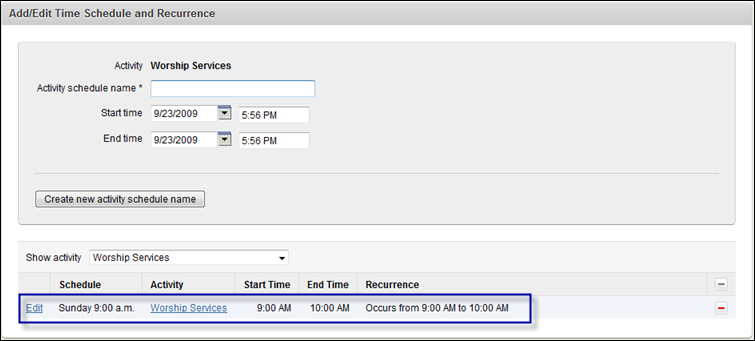
- Repeat steps 1-4 adding a schedule for the 10:15 and 11:30 service times.
 Your screen should look like this
Your screen should look like this
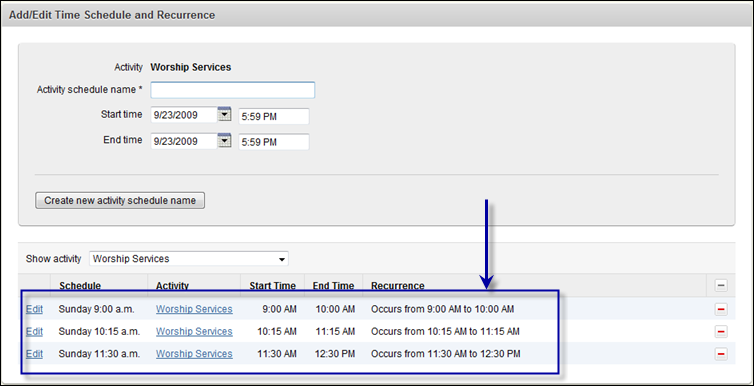
- Click Edit beside the 9:00 a.m. schedule in the activity schedule grid at the bottom of the page. The schedule appears in the form at the top of the page.
- Click the Recurrence button. The Activity Recurrence dialog box appears. This is where you define how often this schedule occurs.
- In the Recurrence Pattern box, select the Weekly option and then select the Sunday check box. This tells Fellowship One that this activity occurs every week on Sunday.
- In the Range of Recurrence box, select No end date.
 Your screen should look like this
Your screen should look like this
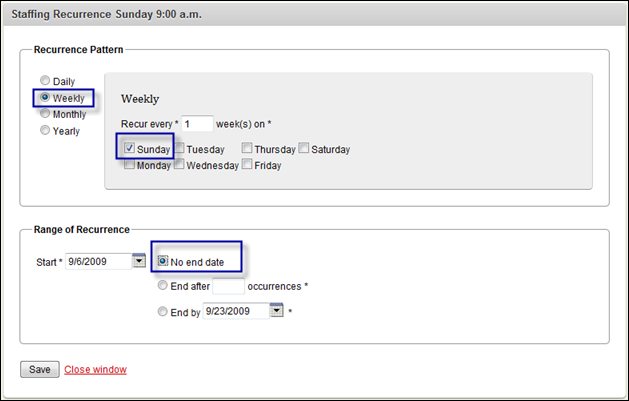
- Click Save and then Save again.
- Repeat steps 6-10 for the 10:15 and 11:30 schedules.
 Your screen should look like this
Your screen should look like this
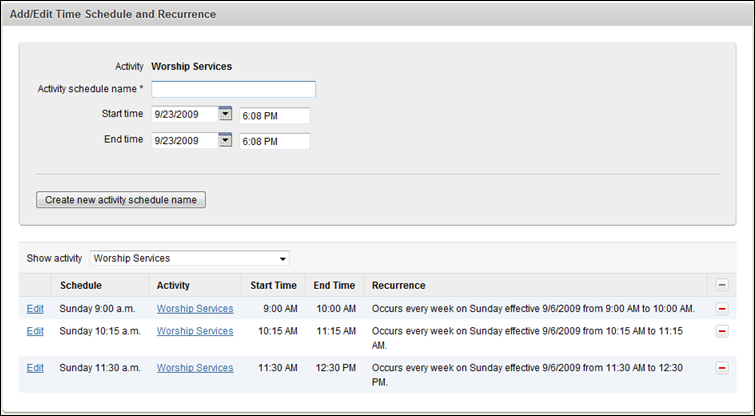
Go to next step
![]() Your screen should look like this
Your screen should look like this![]() Your screen should look like this
Your screen should look like this![]() Your screen should look like this
Your screen should look like this![]() Your screen should look like this
Your screen should look like this